After looking at OSL HDRI Environment maps, OSL HDRI Lights maps and OSL Color Correction Maps, now it’s time for the OSL Uber Noise,which combines many noise functions in one single node.
In the Material Editor we can find it under Maps > OSL > OSL Uber Noise:

At the top of the parameters list we can choose the type of noise among Simplex, Perlin, Fractal, Cell and 5 different Worley noise types. When choosing a Worley noise, there are two additional parameters available: Worley Power, which applies a power value to the noise distance function affecting the smoothness/sharpness, and Worley Jitter, which creates a distorsion to the individual cell point of the noise.
The parameter Base Wavelength (Scale) controls the scale of the noise texture created and behaves like the size of an UV Map modifier.
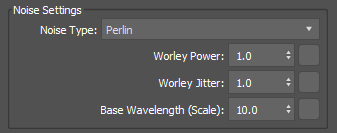
Below a few images to see how the Worley Power from 0.25 to 10 affects a Worley Manhattan noise. On the higher value is quite noticeable the cell pattern that defines the Worley noise:
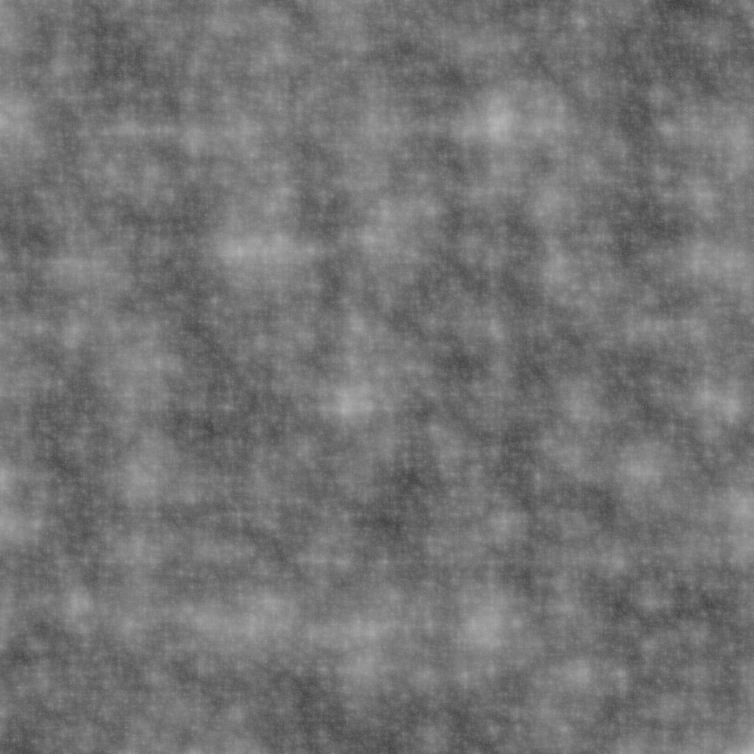
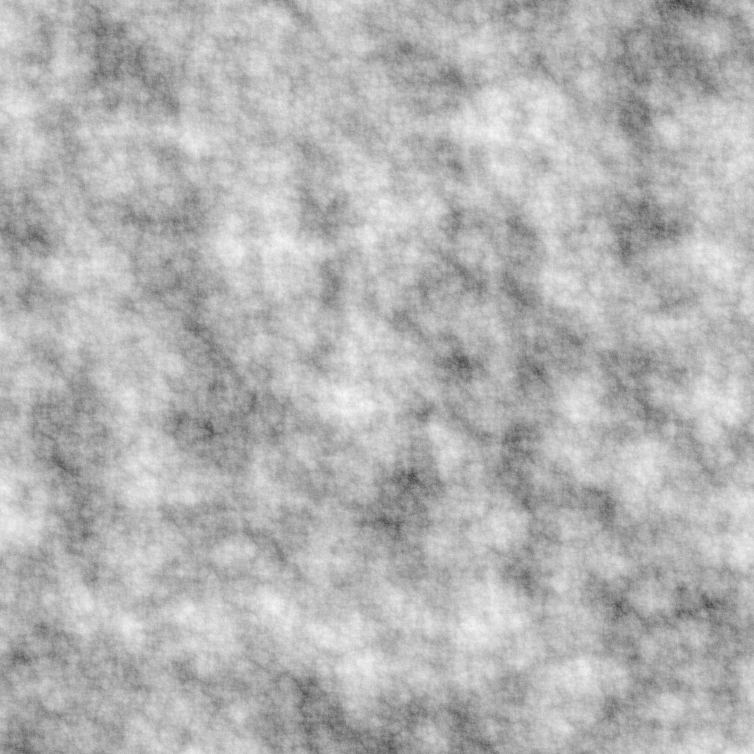
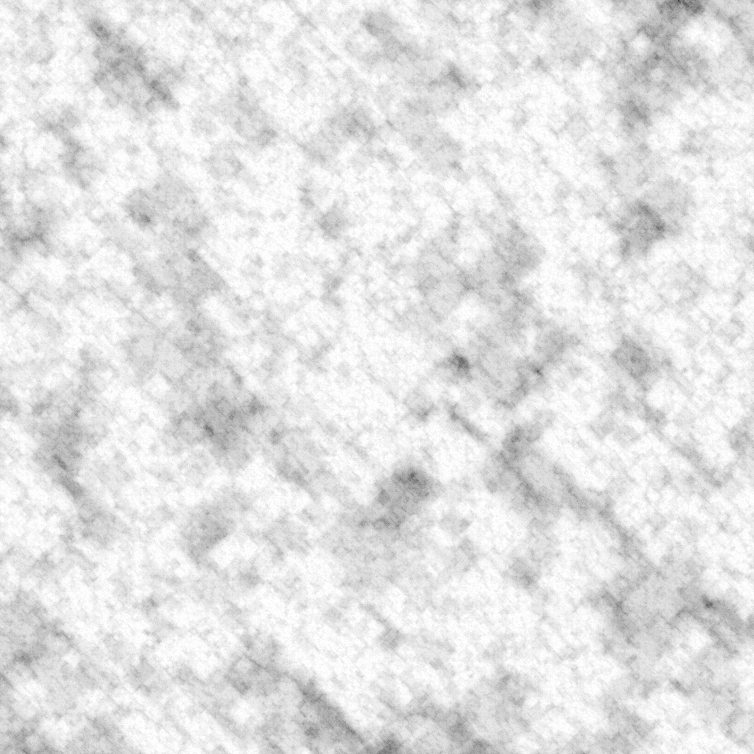
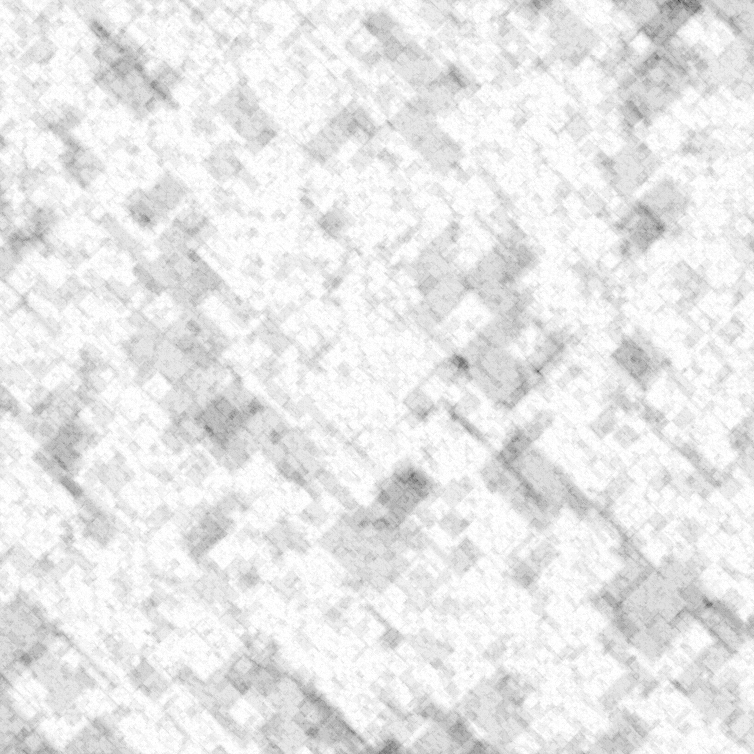
and here how the Worley Jitter from -1 to 2 affects the same noise texture. A value of 0 creates a pattern which is almost a perfect grid:
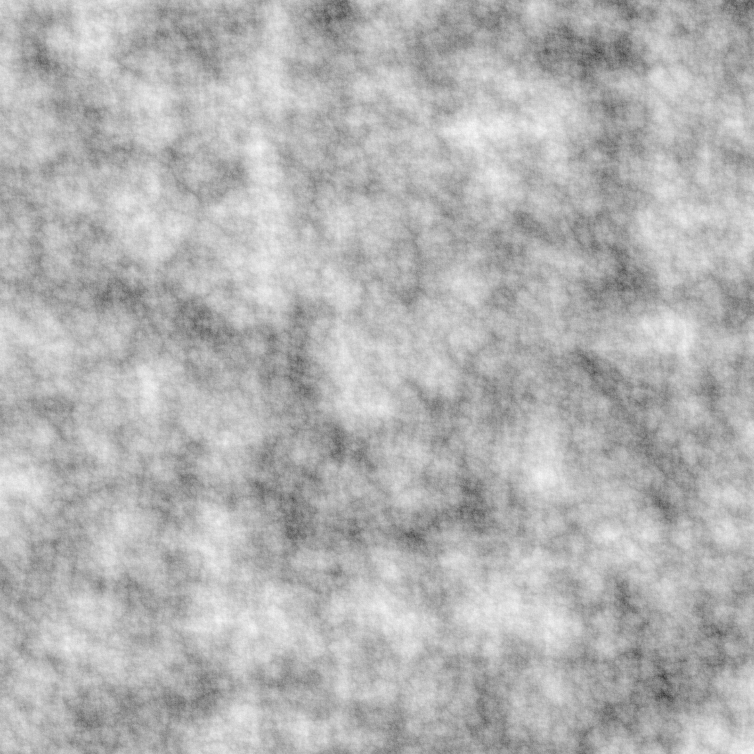
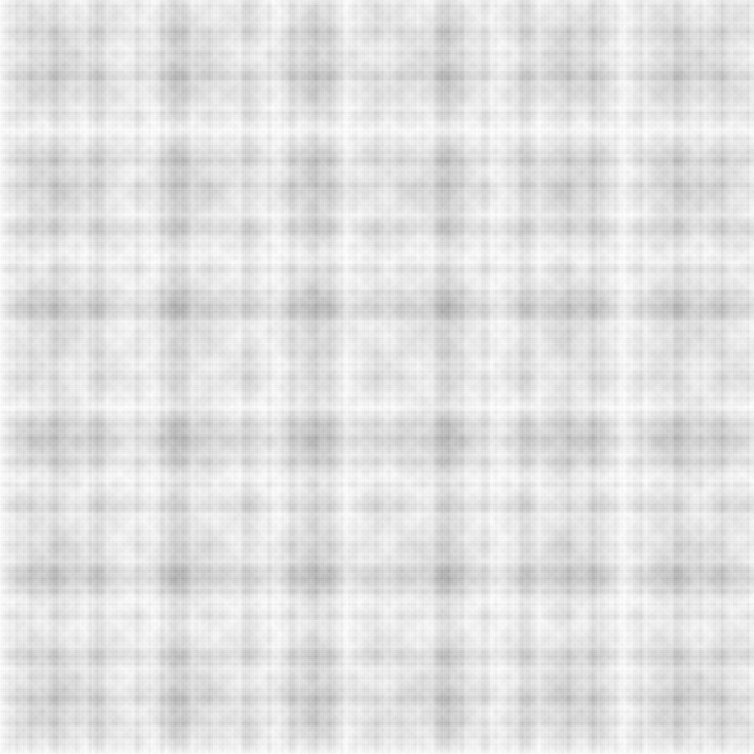
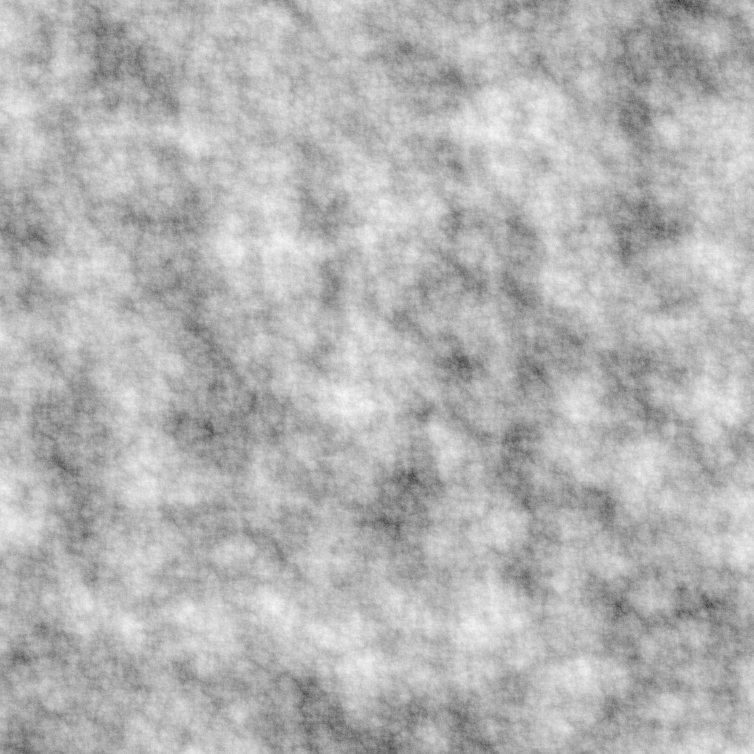
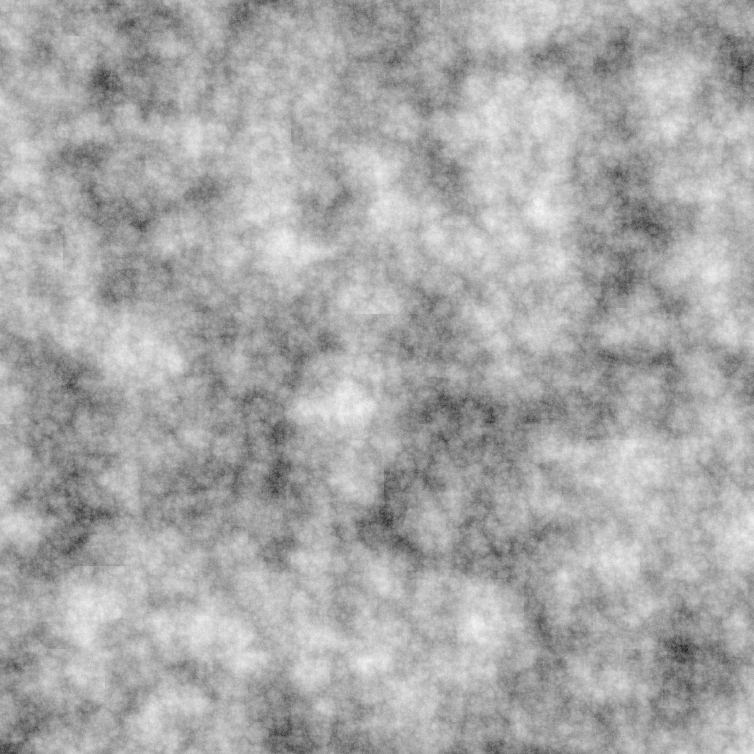
In the next section of the parameters we can control all the settings related to an additional Fractal Noise combined with the base noise, in order to add more details in the texture.
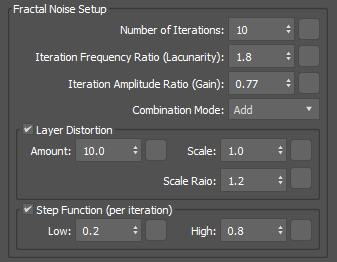
- Number of Iterations → layers of noise mixed together: every layer will add “more” noise to the texture. Below an example of how it affects the map with values from 1 to 10:
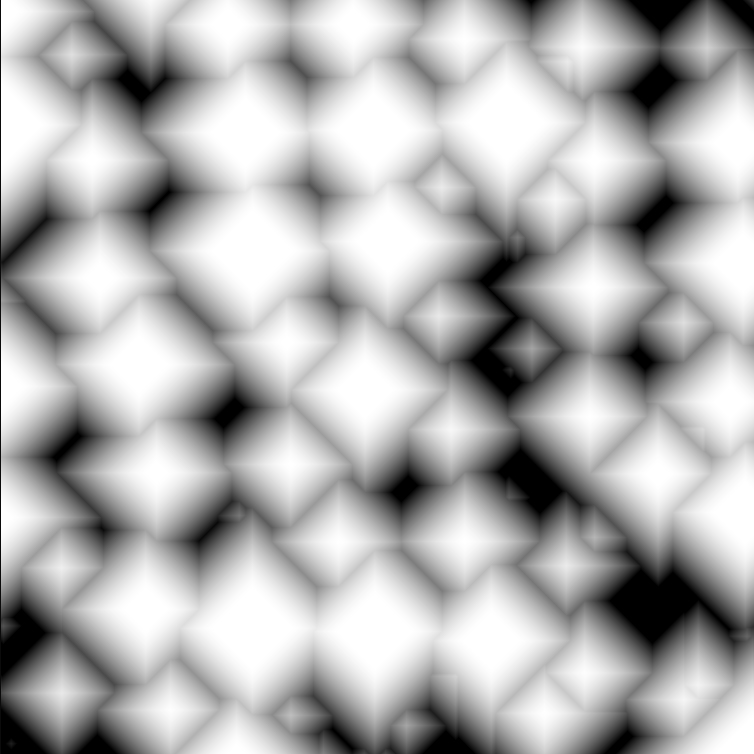
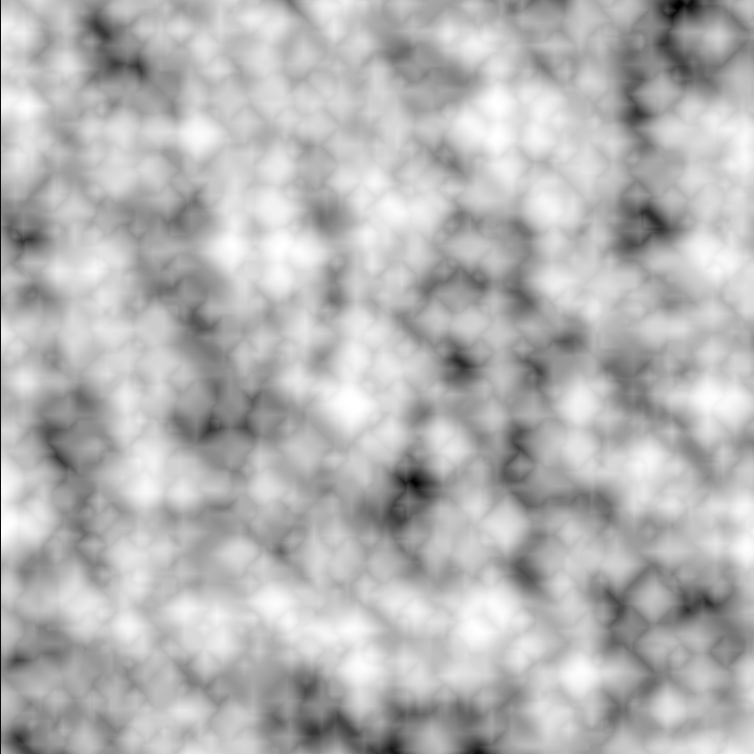
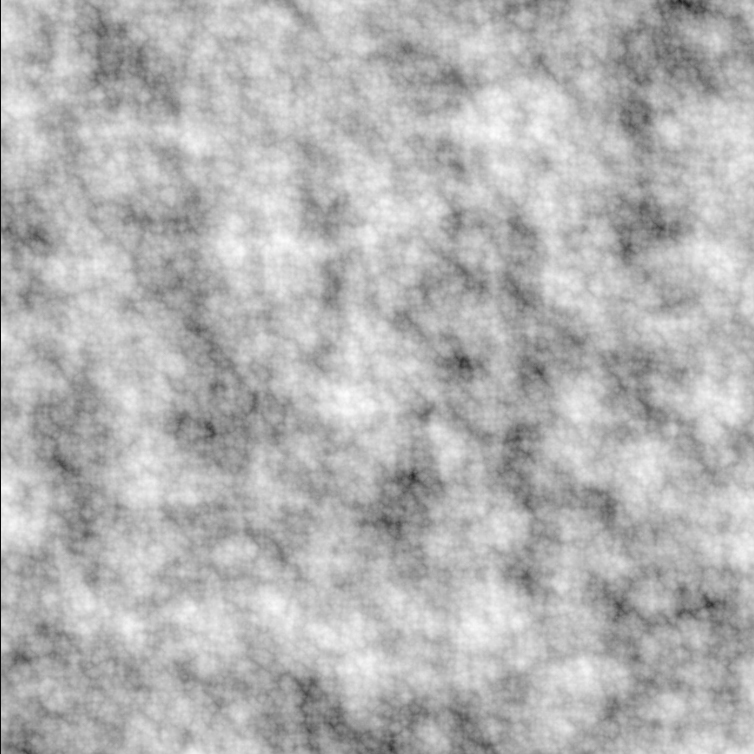
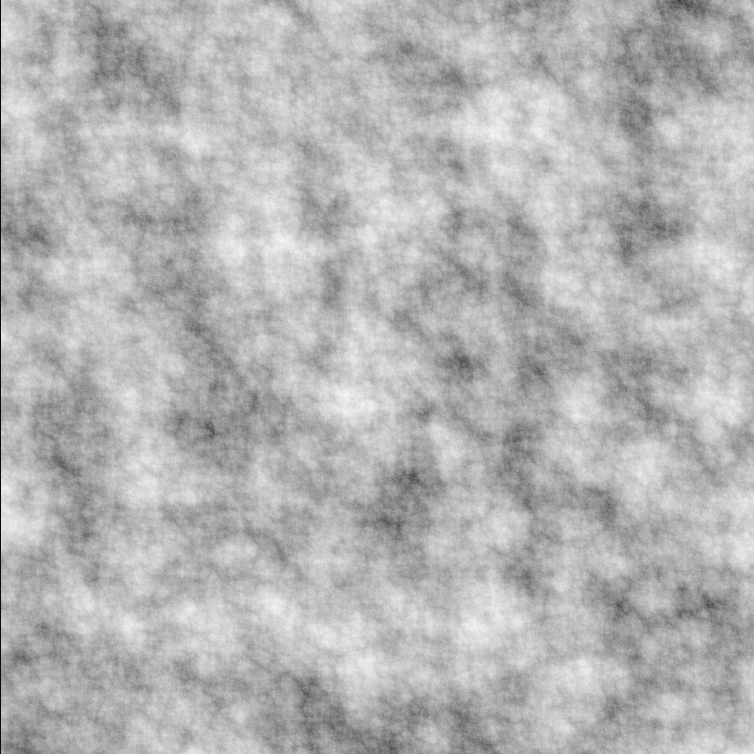
- Lacunarity → controls the frequency of the noise function: higher numbers will create more and smaller details, as you can see in the examples below, with values from 1 to 20:
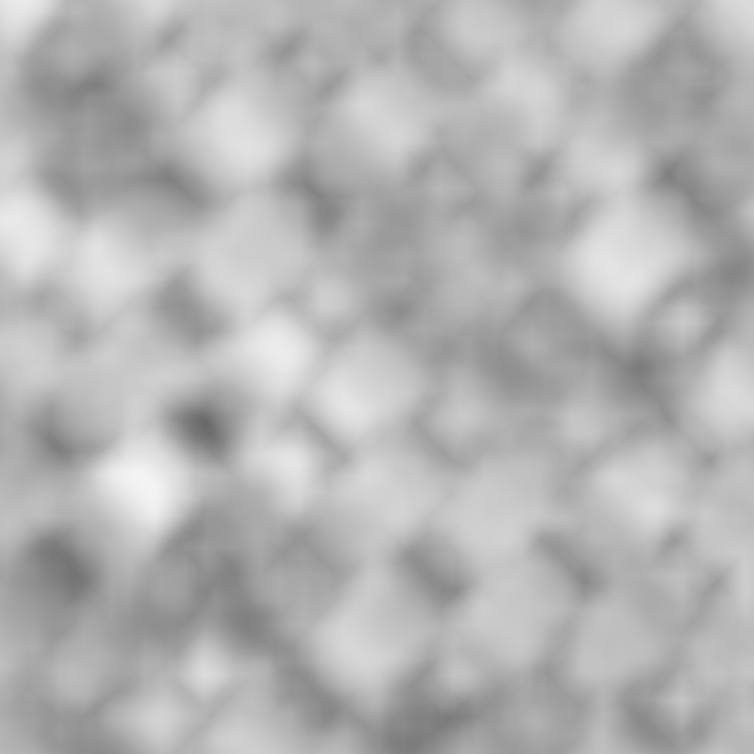
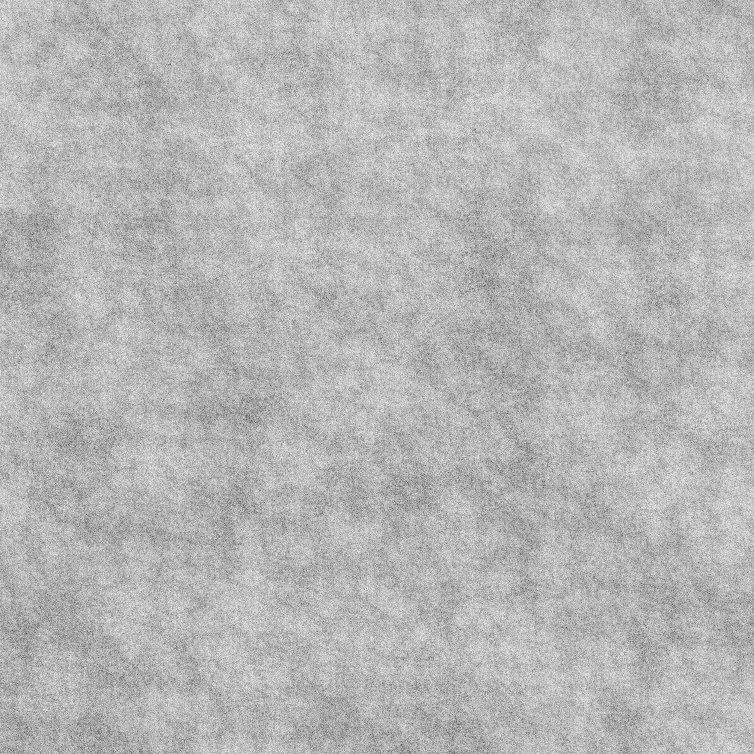
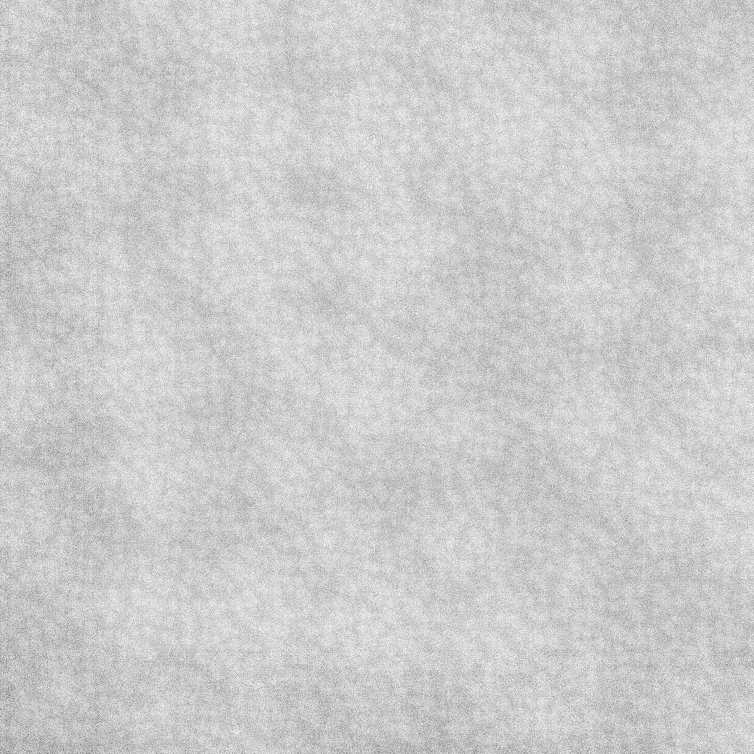
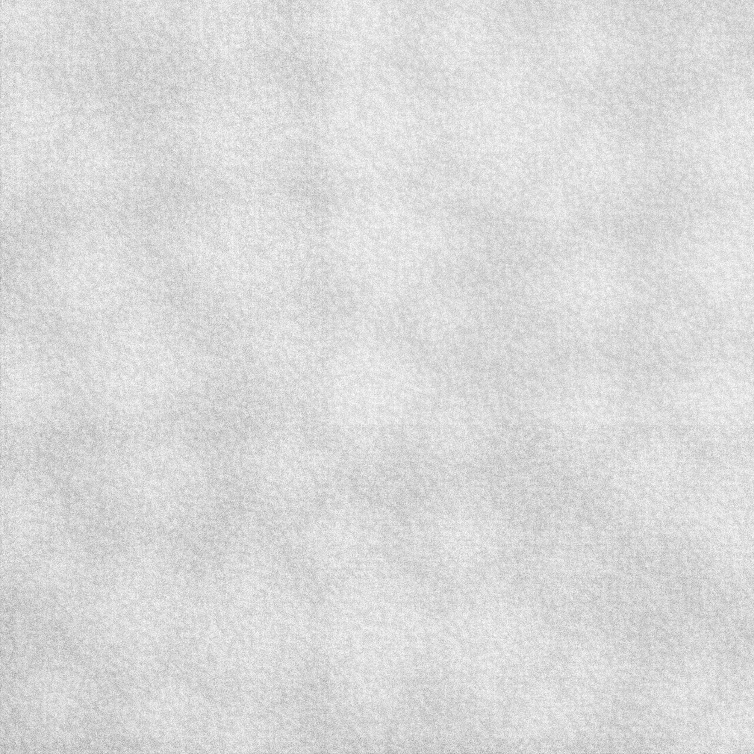
- Gain → controls the amplitude of the noise function: higher numbers will increase the effect of the noise frequencies and at the same time, it will increase the contrast. Below an example using values from 0 to 5 (with a fixed amount in the Lacunarity):
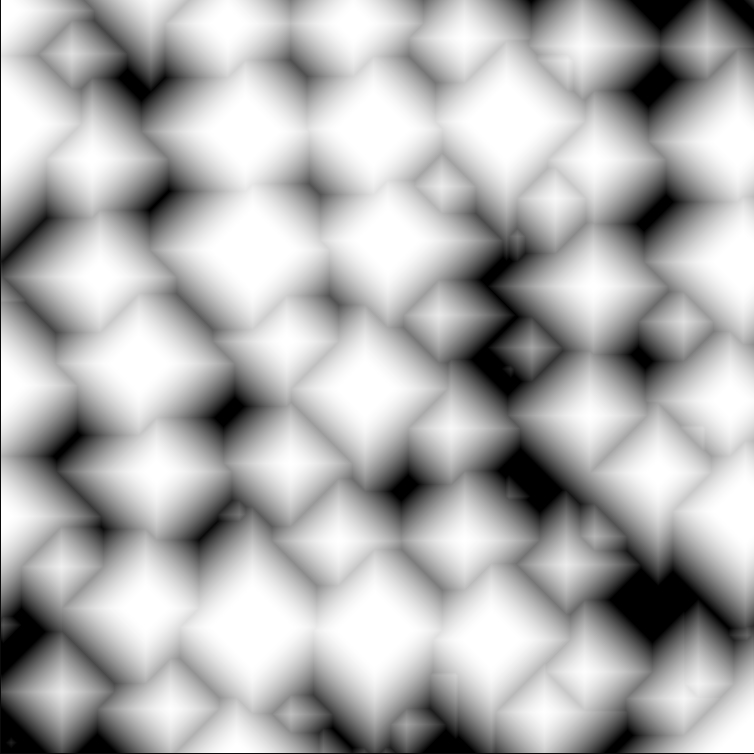
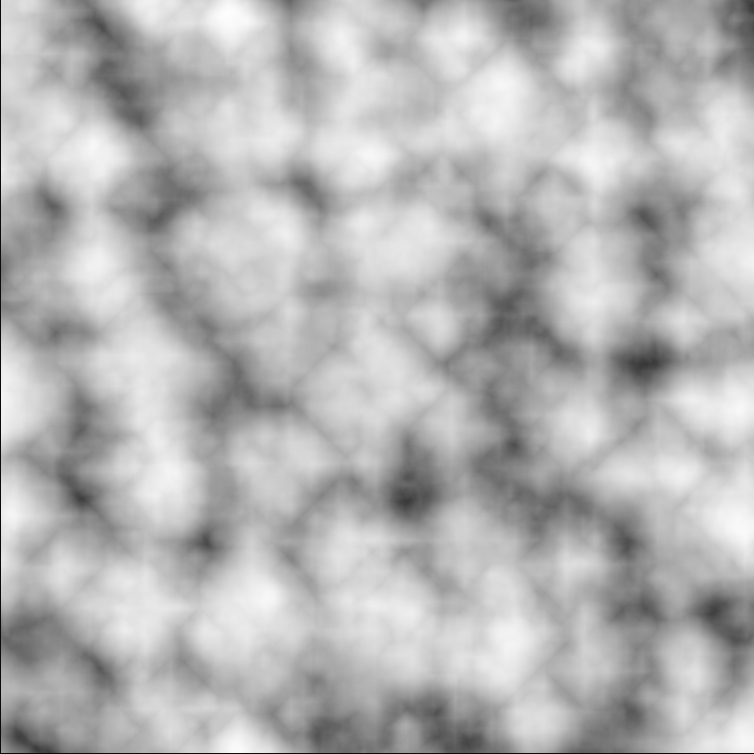
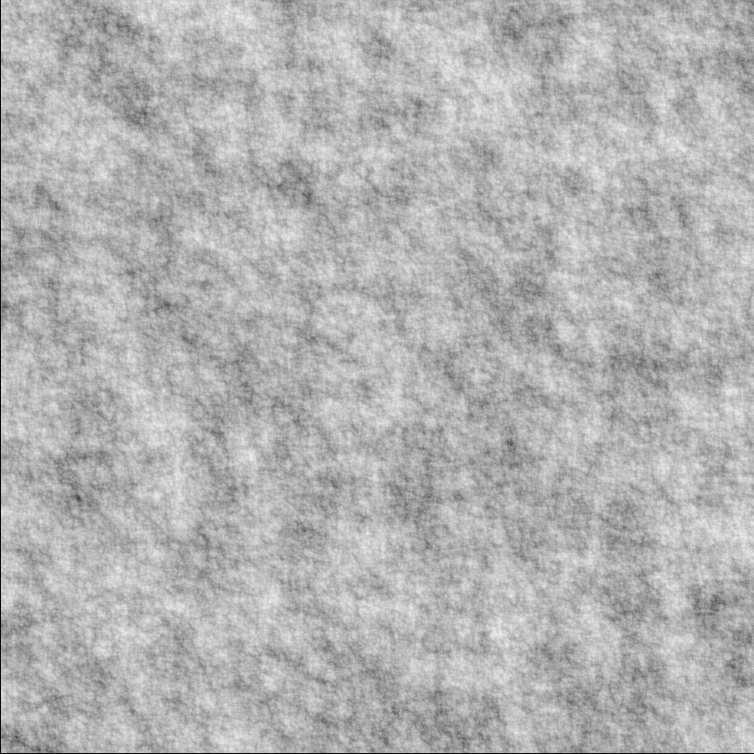
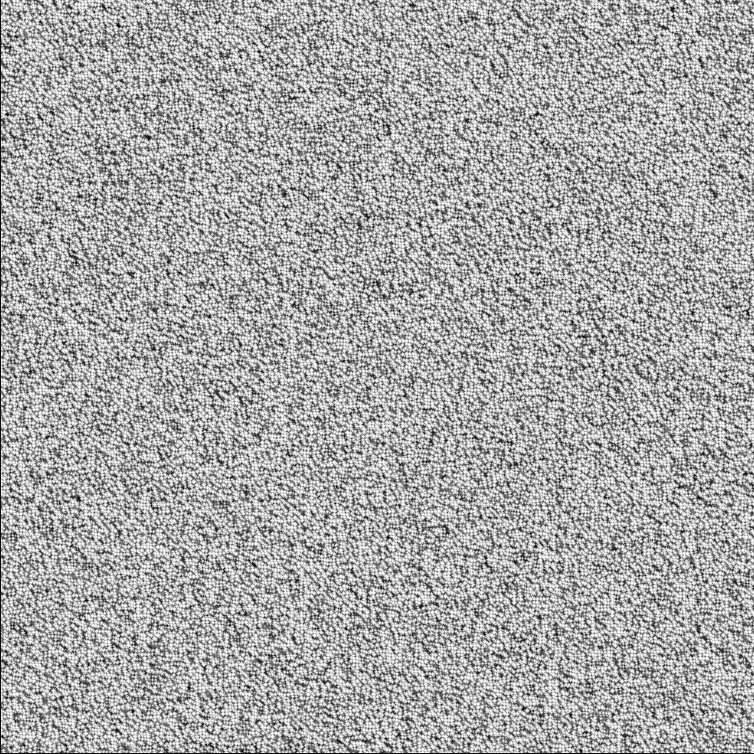
- Combination Mode → defines how the Noise Type and the Fractal Noise are combined together:
- Add → classic addition blending mode
- Relative → similar to Add but the result is weighted using the last layer result
- Multiply → classic multiply blending mode
- Layer Distortion → similar to a Warp function. It applies a distortion to the noise fpr every layer. With the Scale and Scale Ratio parameters, we can control the scale of the layer distortion and how much the distortion changes per layer. Below an example with and without the distortion applied to the noise:
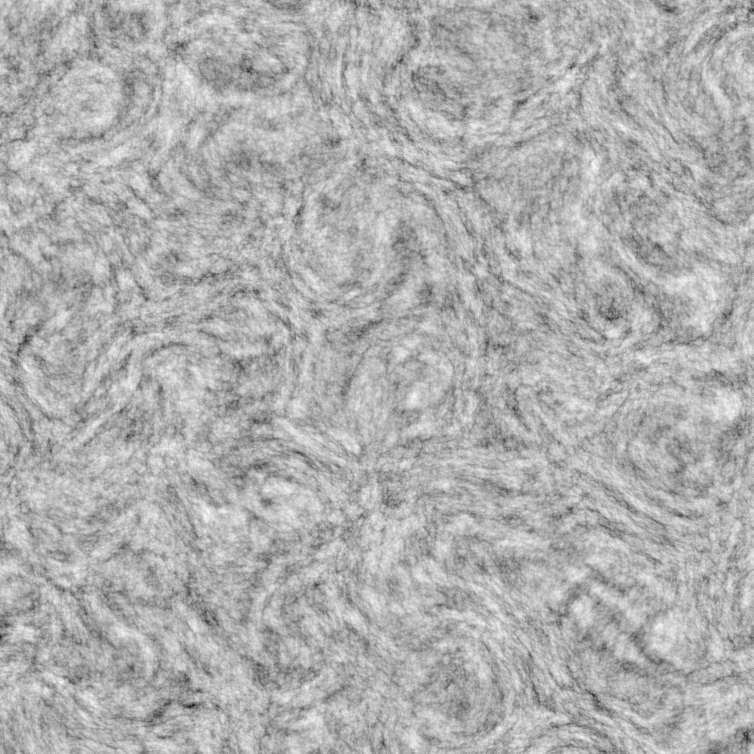
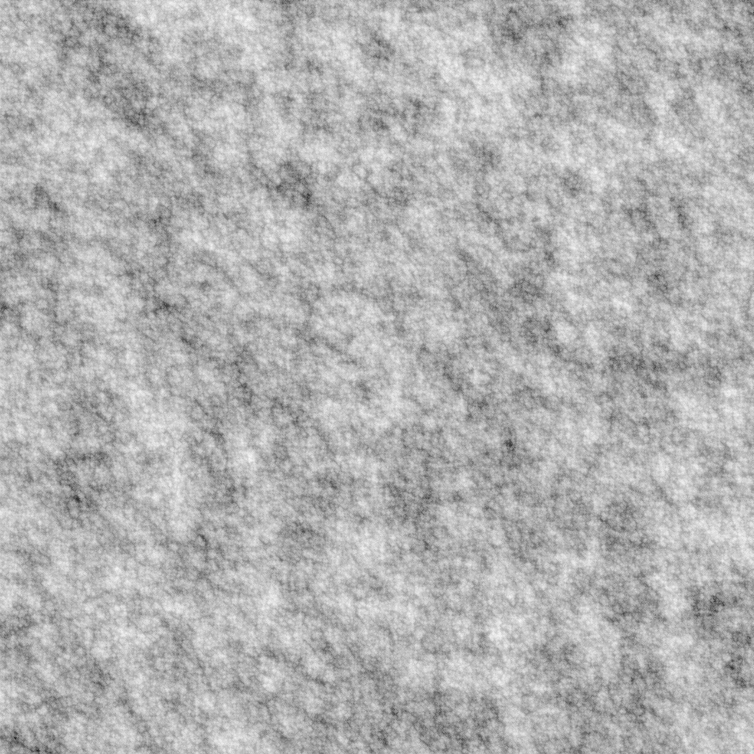
- Step Function (per iteration) → applies on each iteration a smoothstep curve to the noise. It behaves like a clamp option, allowing to increase the “contrast” of the texture. The Low and High parameters work like a Levels adjustment in Photoshop. Below the example with the option enabled and disabled:
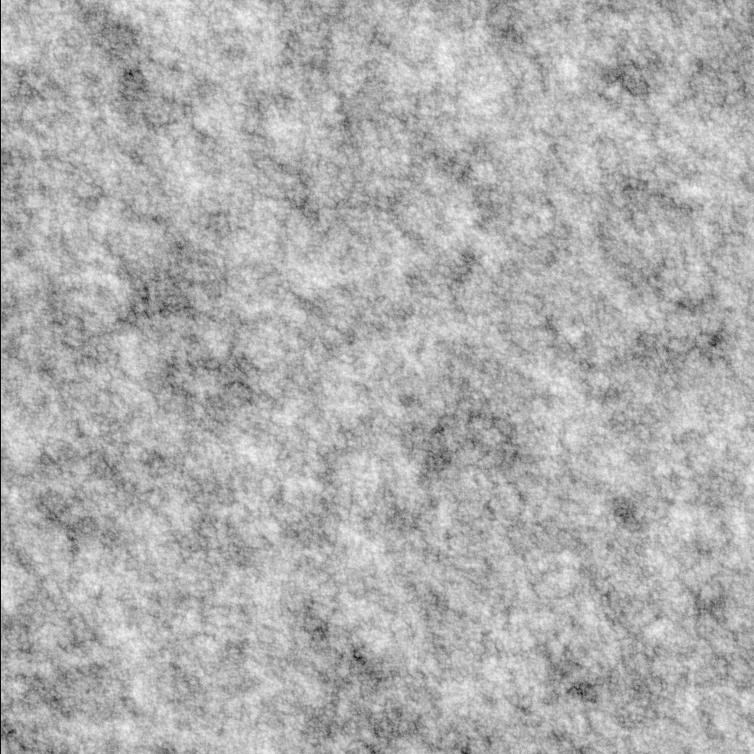
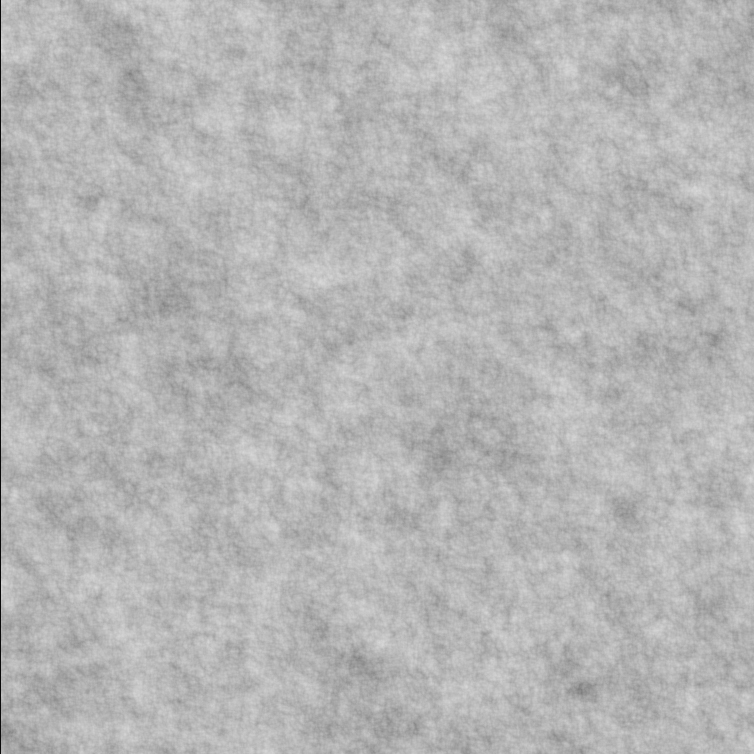
In the last section we get few more settings for the final output of the noise texture.
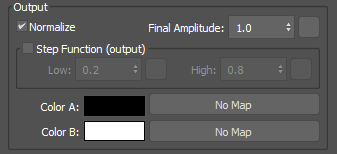
- Normalize → controls if the noise is normalized (remapped in a range [0,1] that represents the amplitude of the noise function)
- Final Amplitude → remap the amplitude range from 0 to the specified value
- Step Function (output) → works in the same way as the Step Function (per iteration) but it’s applied only on the last noise layer
NOTE: most of the parameters analyzed above are applied per-layer with an iterative process, where the number of layers/iterations is defined by the Number of Iterations value.
Feel free to analyze the source code of the OSL node if you want to understand the math behind all of this, just click on the magnifying glass icon at the top of the node settings.
You can download here the material, made with Corona Renderer, used for the cover image, to see an example of how to use multiple OSL Uber Noise maps to create a complex material network. Make sure you have 3ds Max 2021 installed otherwise some of the maps used won’t be available.
In 3ds Max 2021 there are a lot more OSL maps available. Since we cannot cover all of them, check out the official Autodesk Documentation for the full list.
Thanks for reading and keep following us for more news and tutorials.